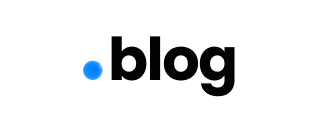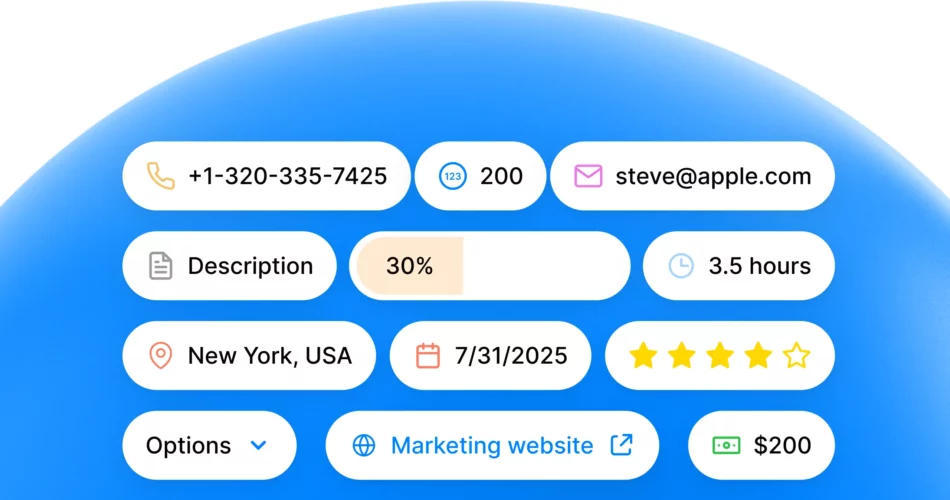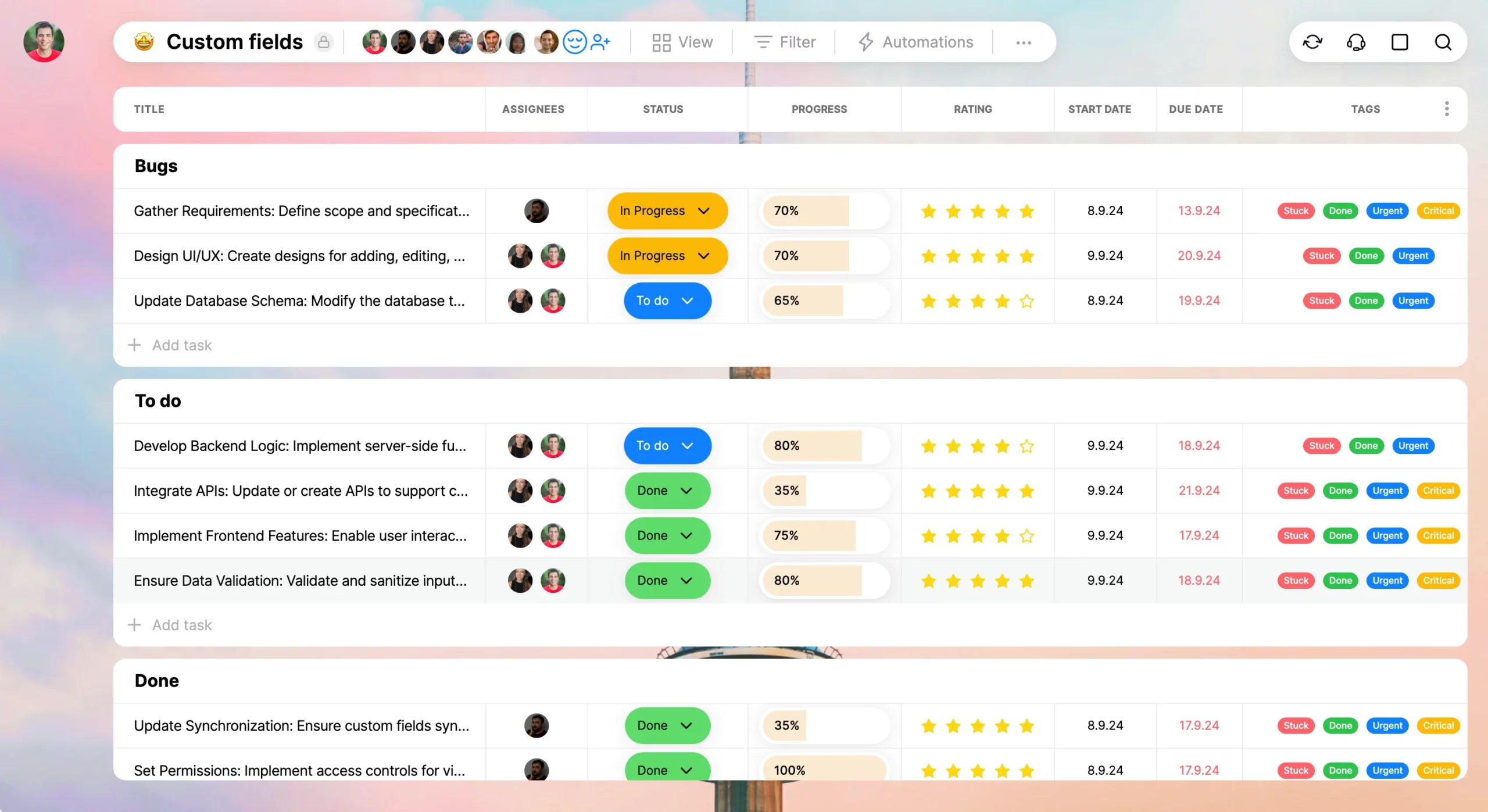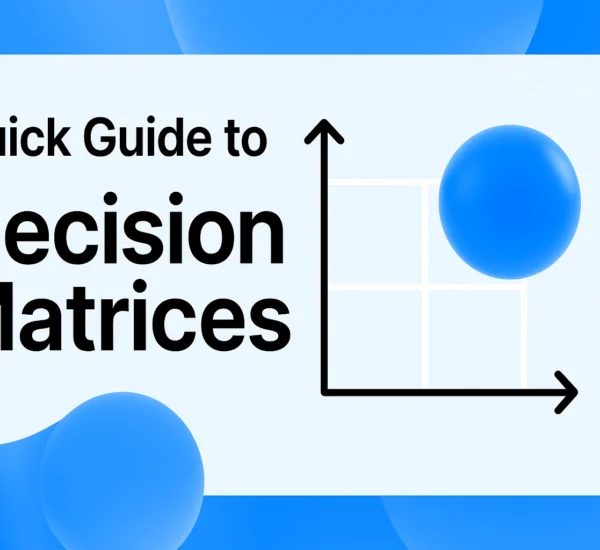Productivity isn’t just about getting things done—it’s about getting the right things done in the most efficient way possible. At Any.do, we’re committed to helping you achieve your goals with tools that adapt to your unique needs. That’s why we’re thrilled to introduce our latest feature: Custom Fields for Workspace.
This game-changing addition allows you to tailor your workspace tasks and projects like never before, giving you the flexibility to capture all the details that matter most to you and your team. Whether you’re coordinating complex projects, or using Any.do as a CRM, custom fields empower you to create a workflow that’s dynamic and simple to use.
Read on to discover how custom fields can revolutionize the way you work, explore practical use cases, and learn best practices for maximizing this powerful new feature.
Table of Contents
- Introduction
- Why Custom Fields Matter
- Getting Started with Custom Fields in Any.do
- Use Cases for Custom Fields
- Benefits of Using Custom Fields in Any.do
- Best Practices for Implementing Custom Fields
- Conclusion
Why Custom Fields Matter
In the realm of project management, one size rarely fits all. Every organization has specific needs, priorities, and workflows that standard features can’t always accommodate. Custom fields bridge this gap by allowing you to add personalized data points to your tasks and projects.
Key Reasons Why Custom Fields are Essential:
- Flexibility: Adapt your project management system to suit your unique requirements without compromising on structure or efficiency.
- Enhanced Data Capture: Record additional information that standard fields don’t cover, ensuring no detail slips through the cracks.
- Improved Collaboration: Provide your team with all the context they need, right within the task, fostering better communication and understanding.
- Better Organization: Categorize and sort tasks based on custom criteria, making it easier to prioritize and manage workloads.
- Advanced Reporting: Generate insights tailored to your specific metrics and KPIs, aiding in more informed decision-making.
Getting Started with Custom Fields
Setting up custom fields in a workspace board is a breeze. Here’s how you can get started:
- Access Your Project Board or Task:
- Open Any.do and navigate to the workspace board or task where you want to add a custom field.
- Add a Custom Field:
- Click on the “Add Field” option within the task details.
- Choose the type of field you want to add (e.g., text, number, date, dropdown etc.).
- Customize Your Field:
- Give your field a name that clearly represents the data it will hold.
- If applicable, set predefined options for dropdowns.
- Save and Populate:
- Save your new custom field.
- Enter the relevant data for that field within each task.
- Utilize Across Tasks:
- Your custom field is now available across all tasks within that project, ensuring consistency and ease of use.
Types of Custom Fields Available:
Use Cases for Customizable Fields
Real Estate Agency
A real estate agency can manage properties and clients better using custom fields. Location Fields store property addresses, and Currency Fields record listing prices. Dropdown Fields categorize property types like “Apartment” or “House,” while Number Fields note square footage. Date Fields track availability, and Contact Fields hold agent details. Rating Fields gauge client interest, Text Fields list property features, and Link Fields provide virtual tours.
Manufacturing Factory
A factory streamlines operations with custom fields. Date Fields schedule equipment maintenance, and Number Fields record production output. Dropdown Fields indicate quality control status. Text Fields note shift supervisors, and Number Fields monitor inventory levels. Contact Fields store supplier info. Progress Fields track production goals, and Date Fields log safety inspections. Number Fields record machine downtime.
Marketing Agency
A marketing agency manages campaigns effectively using custom fields. Date Fields set campaign timelines, and Currency Fields allocate budgets. Dropdown Fields select platforms like “Social Media” or “Email.” Link Fields provide access to creative assets. Dropdown Fields show approval status. Number Fields track engagement metrics, and Text Fields capture client feedback. Email Fields assign tasks, while Rating Fields prioritize campaigns.
Yoga Studio
A yoga studio organizes classes and memberships with custom fields. Date Fields list class schedules, and Text Fields assign instructors. Dropdown Fields indicate class types like “Hatha” or “Vinyasa.” Number Fields set class capacities. Contact Fields store member information. Date Fields track membership expirations, and Rating Fields collect student feedback. Link Fields share event details, and Progress Fields monitor attendance.
Restaurant
A restaurant enhances reservations and inventory using custom fields. Date Fields schedule reservations, and Number Fields assign tables. Contact Fields store customer info. Dropdown Fields note dietary restrictions. Currency Fields record bills. Dropdown Fields update menu availability, and Date Fields schedule deliveries. Rating Fields track health scores, and Text Fields note special requests.
Online Retail Store
An online store manages products and customers with custom fields. Text Fields store product SKUs, and Number Fields monitor stock levels. Currency Fields set prices. Text Fields manage discount codes, and Rating Fields collect customer reviews. Link Fields provide tracking URLs. Date Fields track return deadlines, and Contact Fields store supplier info. Dropdown Fields classify product categories.
Healthcare Clinic
A clinic streamlines patient care using custom fields. Date Fields schedule appointments, and Contact Fields store patient info. Text Fields assign doctors. Number Fields record medical record numbers. Dropdown Fields select insurance providers. Text Fields note prescriptions. Date Fields schedule follow-ups, and Currency Fields record charges. Link Fields provide lab results.
Software Development Company
A software company enhances project management with custom fields. Date Fields set deadlines, and Email Fields assign tasks. Dropdown Fields classify bug severity. Link Fields access code repositories. Number Fields estimate task hours. Text Fields document client feedback. Progress Fields track development stages, and Currency Fields manage budgets. Number Fields measure test coverage.
Event Planning Company
An event planner organizes events using custom fields. Date Fields schedule event dates, and Location Fields specify venues. Currency Fields allocate budgets. Number Fields record guest counts. Dropdown Fields select event types like “Wedding” or “Conference.” Contact Fields manage vendor info. Text Fields assign tasks. Link Fields share schedules, and Rating Fields collect client feedback.
Financial Services Firm
A financial firm manages clients with custom fields. Date Fields record onboarding dates, and Text Fields assign account managers. Link Fields access portfolios. Dropdown Fields indicate risk levels. Currency Fields track assets under management. Contact Fields store client info. Date Fields schedule meetings, and Dropdown Fields note compliance status. Number Fields monitor performance metrics.
Fitness Center
A fitness center improves operations using custom fields. Date Fields track memberships, and Text Fields assign trainers. Dropdown Fields indicate workout types. Date Fields schedule sessions. Number Fields record progress metrics. Contact Fields store member info. Rating Fields assess fitness levels, and Currency Fields monitor payments. Link Fields provide schedules.
Benefits of Using Custom Fields in Any.do
Custom fields are more than just extra data points; they are a strategic tool that offers numerous benefits:
- Tailored Workflows:
- Customize your task management system to mirror your specific processes and methodologies.
- Enhanced Visibility:
- Gain a comprehensive view of all relevant information at a glance, reducing the need for external documents or tools.
- Improved Efficiency:
- Streamline data entry and retrieval, saving time and reducing the potential for errors.
- Better Collaboration:
- Keep all team members informed with up-to-date information directly within tasks, fostering transparency.
- Data-Driven Decisions:
- Leverage customized data for reporting and analytics to make informed strategic choices.
- Scalability:
- As your projects grow, custom fields can adapt, ensuring your system remains robust and effective.
Best Practices for Implementing Custom Fields
To maximize the benefits of custom fields, consider the following best practices:
- Start Simple:
- Begin with a few essential custom fields and expand as needed to avoid overwhelming yourself or your team.
- Consistent Naming Conventions:
- Use clear and consistent names for your fields to ensure everyone understands their purpose.
- Standardize Options:
- For dropdowns and checkboxes, provide predefined options to maintain data consistency.
- Regularly Review and Update:
- Periodically assess your custom fields to ensure they remain relevant and adjust as your needs evolve.
- Train Your Team:
- Ensure all users understand how to use custom fields effectively, providing training if necessary.
- Avoid Redundancy:
- Only create custom fields when the information cannot be captured by existing fields to keep your system streamlined.
- Leverage Filtering and Sorting:
- Use Any.do’s filtering and sorting capabilities in conjunction with custom fields to organize tasks efficiently.
Conclusion
Any.do’s new custom fields feature is more than just an update—it’s a transformation in how you can manage tasks and projects. By giving you the power to tailor your workflow to your precise needs, we’re enabling a level of personalization and efficiency that’s unmatched.
Whether you’re an individual looking to optimize your personal tasks, a professional aiming to streamline complex projects, or a team leader striving for better collaboration, custom fields offer a versatile solution that adapts to you.
Ready to take your productivity to the next level?
- Try out custom fields today and experience the difference personalized task management can make.
- Share your feedback with us; we’re eager to hear how custom fields are enhancing your workflow.
- Stay tuned for more exciting features as we continue to innovate and support your journey towards ultimate productivity.