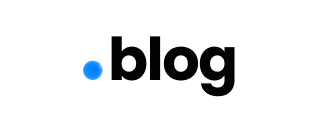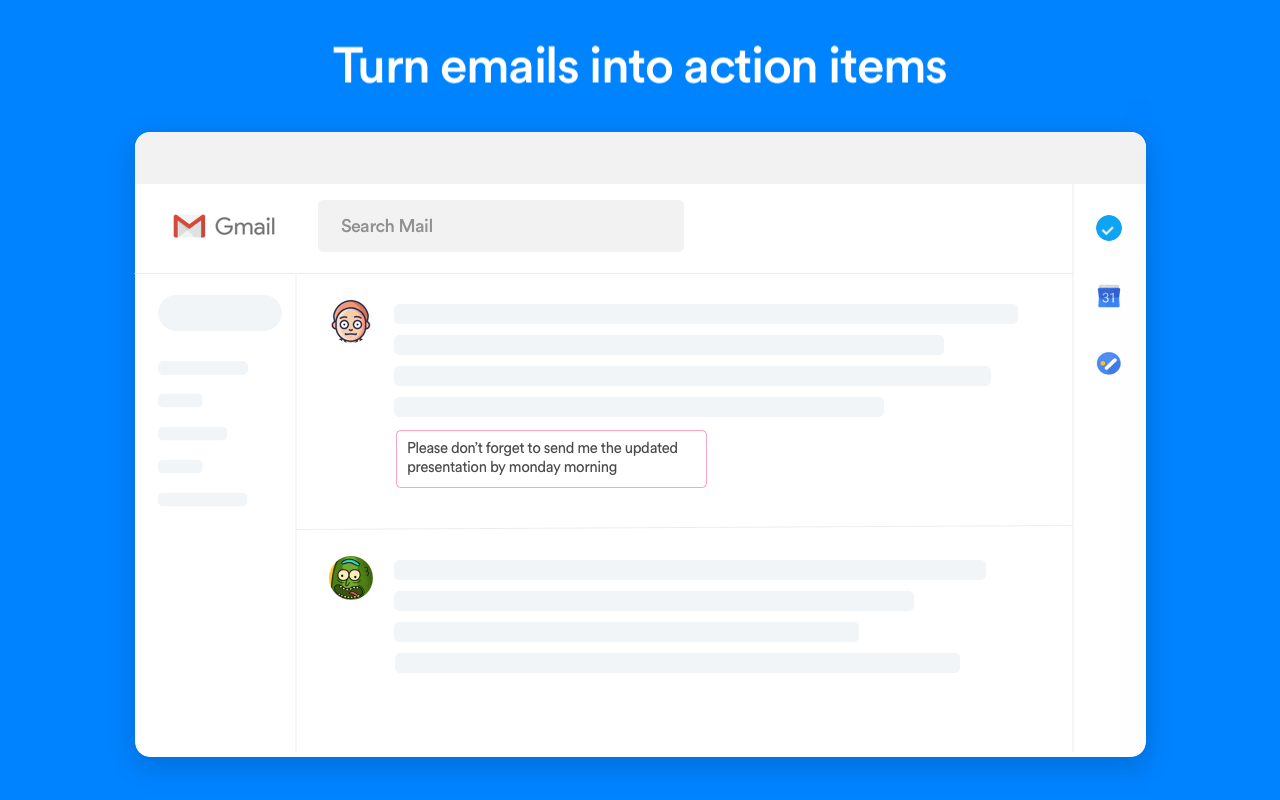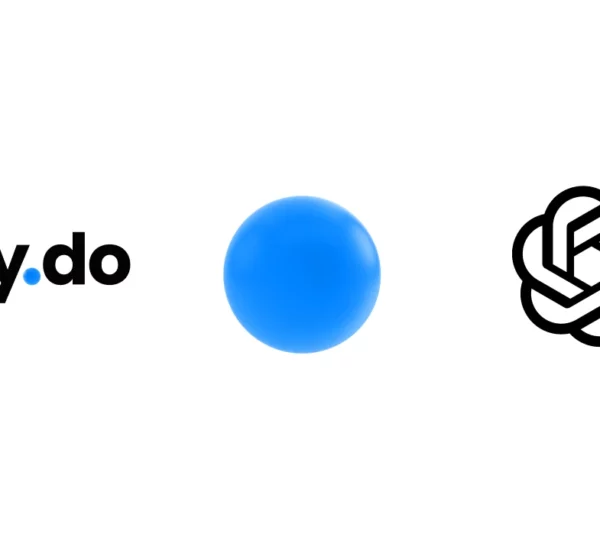Ever since Google’s announcement of shutting down Inbox, the emphasis has been made on making Gmail a more productive platform to measure up to its retired counterpart. To make the platform more efficient and keep users happy, Google started enhancing its third-party add-ons platform for Gmail, which allows users to access external applications without leaving their inbox.
With efficiency being the name of the game, we wasted no time developing a designated an Any.do Gmail add-on to turn your mailbox into a straight up productivity machine.Starting today, it’s super easy and hassle-free to turn your emails into to-dos with just a few clicks. To get started, all you need to do is download our add-on and connect your Gmail and Any.do accounts. From this point on, you can enjoy a variety of quick actions right alongside your email threads: easily turn emails to tasks, add due dates and get the down low on your daily agenda. The add-on is available on both Gmail’s web & Android apps.
Installing Any.do’s Gmail Extension
- Visit Any.do for Gmail on G-Suite Marketplace -> Install Any.do
- Connect your Any.do account or create one if needed
- Grant Any.do the required permissions ==> and you’re done!
Adding Tasks from Your Inbox
Open any of your email threads and click on the Any.do extension on your right sidebar. This will automatically import the email’s data as a potential task, with its subject line being the title and a direct link to the actual correspondence added in the comments section. From this view, you are able to edit the title, set a reminder, choose to which of your Any.do lists the task will be sent and add any additional notes. Once you’re done, just click “Add task” and your Any.do account will be updated with this new action item!
Viewing Your Daily Agenda
Scrolling down the add-on, you’ll be able to see all of Today’s task. You may choose to complete the ones already executed by simply checking their boxes – eliminating the need to exit out of your Gmail! In order to review the rest of your tasks and add more details to them, just click the ‘View All Tasks’ option and the Any.do Web app will open up in a brand new tab for your convenience.